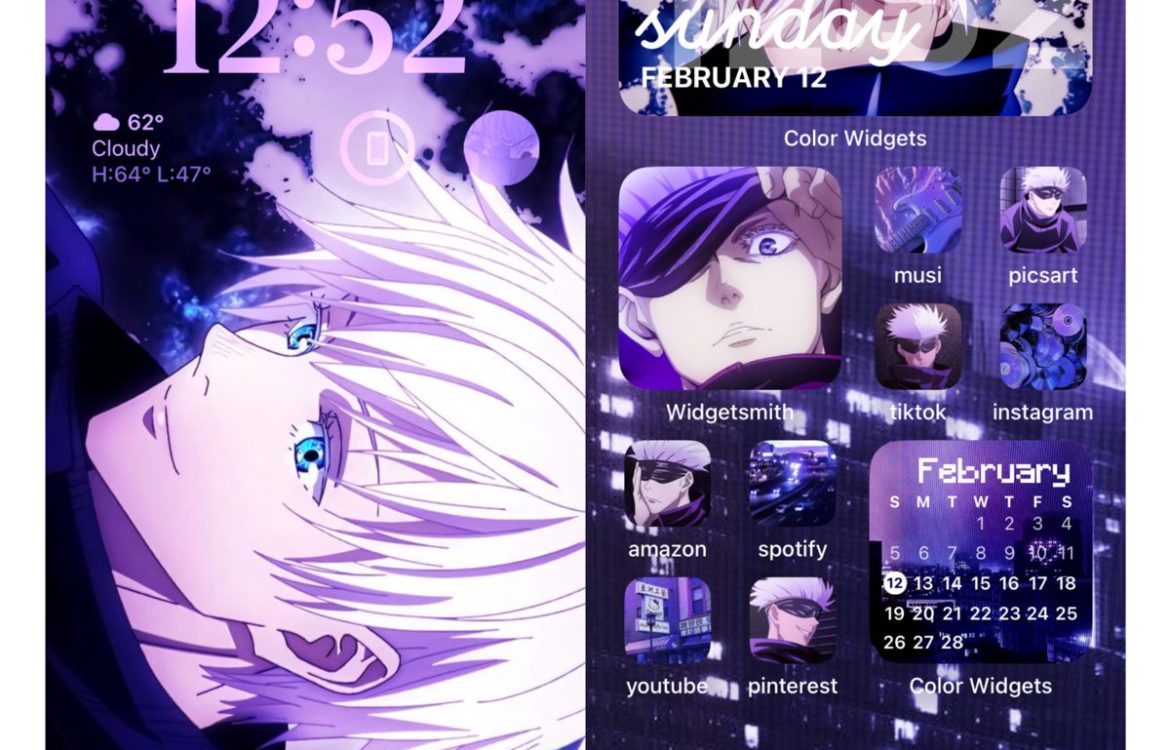
[ 0day (xc) Our ] AstaraOS vRoot vXoR vNor vAndroid 16 Pew Pew by Lord Jesus Christ with skraito ( God Husband ) Release to public , Enjoy Testing and Developing your own Android 16 for testing and upgrading your phone … .
SDK Platform Tools release notesbookmark_border
Android SDK Platform-Tools is a component for the Android SDK. It includes tools that interface with the Android platform, primarily adb and fastboot. Although adb is required for Android app development, app developers will normally just use the copy Studio installs. This download is useful if you want to use adb directly from the command-line and don’t have Studio installed. (If you do have Studio installed, you might want to just use the copy it installed because Studio will automatically update it.) fastboot is needed if you want to unlock your device bootloader and flash it with a new system image. This package used to contain systrace, but that has been obsoleted in favor of Studio Profiler, gpuinspector.dev, or Perfetto.
Although some new features in adb and fastboot are available only for recent versions of Android, they’re backward compatible, so you should only need the latest version of the SDK Platform-Tools and should file bugs if you find exceptions.
Requirements for flashing GSIs
Android devices can have different designs, so there is no generic command or set of instructions for flashing a GSI to apply to all devices. Check with the manufacturer of the Android device for explicit flashing instructions. Use the following steps as a general guideline:
- Ensure that the device has the following:
- Treblized
- A method for unlocking devices (so they can be flashed using
fastboot) - An unlocked state to make it flashable via
fastboot(To ensure that you have the latest version offastboot, build it from the Android source tree.)
- Erase the current system partition, then flash the GSI to the system partition.
- Wipe the user data and clear the data from other necessary partitions (for example, user data and system partitions).
- Reboot the device.
For example, to flash a GSI to any Pixel device:
- Boot to
fastbootmode and unlock the bootloader. - The devices supporting
fastbootdalso need to boot intofastbootdby:
- $ fastboot reboot fastboot
- Erase and flash the GSI to the system partition:$ fastboot erase system $ fastboot flash system system.img
- If your device supports Android Virtual Framework, flash the Protected Virtual Machine Firmware:$ fastboot flash pvmfw pvmfw.img
- Wipe the user data and clear the data from other necessary partitions (for example, user data and system partitions):$ fastboot -w
- Reboot back into bootloader:$ fastboot reboot-bootloader
- Disable the Verified Boot verification while flashing the provided vbmeta:$ fastboot –disable-verification flash vbmeta vbmeta.img
- Reboot:$ fastboot reboot
On Android 10 or newer devices that have smaller system partitions, the following error message might appear when flashing the GSI:
Resizing 'system_a' FAILED (remote: 'Not enough space to resize partition')
fastboot: error: Command failed
Use the following command to delete the product partition and free up space for the system partition. This provides extra space to flash the GSI:
$ fastboot delete-logical-partition product_a
The postfix _a should match the slot id of the system partition, such as system_a in this example.
Tips
Change the navigation bar mode using adb
When booting with GSI, the navigation bar mode is configured by vendor overriding. You can change the navigation bar mode by running the following adb command in runtime.
adb exec-out cmd overlay enable-exclusive com.android.internal.systemui.navbar.mode
Where mode can be threebutton, twobutton, gestural, and so on.
Enable your USB connection
Before running Android on a device, you must enable your USB connection:
- Enable OEM unlocking and USB debugging in the developer options:
- In the Settings app, tap About phone.
- Tap Build number seven times.
- When you see the message You are now a developer!, tap <-.
- Tap System, then tap Developer options.
- Enable OEM unlocking and USB debugging. If OEM unlocking is unavailable, connect to the internet so the device can check in. If that still doesn’t work, you can force a check in: In the Dialer app, enter *#*#CHECKIN#*#* (*#*#2432546#*#*) (no SIM required). After entering the number (no need to press call), the text disappears and a success notification appears.
- Connect your device to a USB port on your workstation.
Boot into Fastboot mode
Before Android can be flashed to a device, a device must be in Fastboot mode. There are two ways to boot a device into Fastboot mode:
- Use the
adbcommand: From the command-line, typeadb reboot bootloader. - Use a key combination:
- Determine the key combination for your device. For a table of Fastboot key combinations, see Fastboot key combinations.
- Turn the device off.
- Turn the device on and immediately hold down the key combination for your device (determined in step 1).
Unlock the bootloader
After booting into fastboot mode, you must unlock the bootloader.Warning: For privacy reasons, unlocking the bootloader deletes user data. After unlocking, all data on the device is erased, including both private app data and shared data accessible over USB (including photos and movies).
To unlock the bootloader:
- (Optional) Back up any important files on the device.
- Run the unlock command for your device:
- If you’re updating a Nexus or Pixel device that is manufactured in 2015 or later, run
fastboot flashing unlock.For Pixel 2: To flash the bootloader, verify that the Pixel 2’s bootloader is updated to at least Oreo MR1’s version. To update to a Pixel 2 to this version, apply the over-the-air (OTA) update or sideload a full OTA.For Pixel 2 XL only with loader version prior to TMZ20a: The critical partitions might need to be unlocked before flashing. To unlock the critical partitions on Pixel 2 XL only, runfastboot flashing unlock_critical.If you’re unlocking a pre-2015 device, runfastboot oem unlock.
- If you’re updating a Nexus or Pixel device that is manufactured in 2015 or later, run
- Confirm that you want to erase all user data and unlock the device.Tip: If your device is shown in the output before reboot, but Fastboot or the flash script are misbehaving, it might be an issue with your USB cable. Try a different port or switching connectors. For example, if you’re using a USB C port on your workstation try a USB A port instead.
Note: On Nexus 10, after unlocking the bootloader, the internal storage remains unformatted. You can format the device using fastboot format cache followed by fastboot format userdata.
Flash a device
You can flash an entire Android system in a single command. Flashing an entire system with a single command verifies that the system being flashed is compatible with the installed bootloader and radio, writes the boot, recovery, and system partitions together, and reboots the system.
To flash a device:
- Place the device in fastboot mode by holding the appropriate key combination at boot or using the following command:
adb reboot bootloader - After the device is in fastboot mode, run:
fastboot flashall -w
The -w option wipes the /data partition on the device, which is useful for your first time flashing a particular device.Note: File systems created with fastboot on Motorola Xoom don’t function optimally. Google recommends that you recreate file systems through recovery using adb reboot recovery. While in recovery, open the menu (press Power + Volume Up), wipe the cache partition, then wipe the data.
Re-locking the bootloader
To re-lock the bootloader:
- For 2015 or later devices, run the command
fastboot flashing lock - For 2014 or earlier devices, run the command
fastboot oem lock
DOWNLOAD ALL FILE FROM THIS LINK :
https://drive.google.com/drive/folders/11l90kxV3fzYyQt8x3-ycqGTikLC1fU0P?usp=sharing
You may also like
Archives
Categories
- [ 0day (xc) Our ] Astara Mail System
- [ 0day (xc) Our ] AstaraOS Playstation 1
- [ 0day (xc) Our ] AstaraOS Unity Engine
- [ 0day (xc) Our ] AstaraOS Unreal Engine
- [ 0day (xc) Our ] Chef Related
- [ 0day (xc) Our ] Current World Game
- [ 0day (xc) Our ] Game Public Release
- [ 0day (xc) Our ] Libera Chat Irc Server
- [ 0day (xc) Our ] Music Our Album
- [ 0day (xc) Our ] OS
- [ 0day (xc) Our ] OS Antivirus And Firewall
- [ 0day (xc) Our ] OS AstaraOS Worldhacker Site 2025 Release
- [ 0day (xc) Our ] OS Graphic Related
- [ 0day (xc) Our ] OS Office
- [ 0day (xc) Our ] OS Performance Tuning
- [ 0day (xc) Our ] OS Tool
- [ 0day (xc) Our ] OS xWindow 13
- [ 0day (xc) Our ] OS xWindow 2025 Datacenter
- [ 0day (xc) Our ] What Heaven Look Like
- [ 0day (xc) Our ] Whatsapp
- [ 0day (xc) Our ] Word Of Encouragement
- [ 0day (xc0 Our ] Windows 10
- 0day
- 0day Anime Watch Online
- About Making Game and Game Engine
- Agriculture
- AI Secret
- AntiVirus Evasion Technique
- AstaraOS
- AstaraOS Android
- AstaraOS Eggdrop
- AstaraOS Facebook
- AstaraOS Fedora
- AstaraOS Fedora Server
- AstaraOS FreeBSD
- AstaraOS Joomla
- AstaraOS Linkedin
- AstaraOS News
- AstaraOS Perl
- AstaraOS Photoshop
- AstaraOS Python
- AstaraOS Related
- AstaraOS Solaris Omnios
- AstaraOS Trojan Souce Code
- AstaraOS Ubuntu
- AstaraOS VirtualBox
- AstaraOS Wordpress
- Blackcat Anime
- Crayon Sinchan
- Crypto Bitcoin
- Crypto Thesis
- Demon School! Iruma-kun
- Donald Duck And Friend
- Dr. Stone Season 1
- Dr. Stone Season 2
- Exploit-0day
- Fairy Tail
- Game Source Code
- God and Christianity
- How Everything Work PHD Thesis
- Hunter X Hunter
- Lord Jesus Christ
- Medic Research
- PhD Examination
- PhD Graduation
- PHD Social Science Certification
- PhD Social Science Graduation
- PHD THESIS
- Project
- Public-Release-Code
- Quantum Computer
- Ragna Crimson
- Rurouni Kenshin -Kyoto Disturbance-
- Security Tutorial
- skraito and skraitow Master Thesis
- skraito and skraitow PhD Thesis
- The Seven Dealy Sins
- Top 100 University
- Top 100 University Name Que
- Uncategorized
- What Hell Look Like
- World Game By Us
- World Havoc Tarif
- World Tarif Secret
- worldhacker.org Picture Release
- worldhacker.org.backup
- WormGPT
Leave a Reply